
How to use Google Tasks effectively to help you get on top of your work!
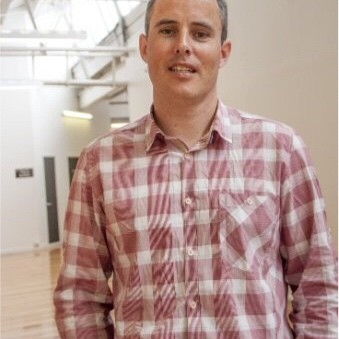
Firstly, if you have not yet set up Google Tasks but you’re keen to give it a try Google has a great guide on how to set up Google Tasks - check it out here.
If you’re in a rush the summary of the guide linked above is as follows;
- Open a file in any one of your Google Workspace apps such as Docs or open Gmail.
- On the side panel (typically on the right side of screen) you should see icons for Calendar, Keep, Tasks and others.
- Click Tasks (If you can't see Tasks then review the guide linked above for more info).
Now that you’ve opened Google Tasks you can start using it to manage, capture, and edit tasks from anywhere, at any time, with to-dos that sync across all your devices. This is super handy if you’re often out and about and away from your desk but want to keep in touch with all the things that need your attention.
Google Tasks, when used properly, is a great way to stay on top of your work and there are some pretty simple things you can do to start using Google Tasks effectively. These are my two favourites within Google Tasks itself;
- Create multiple lists: Click on the My Tasks drop down and then select Create new list. Creating different lists for different areas of your life (e.g. work, personal, school) can help you keep your tasks organized and avoid clutter.
- Use Subtasks: Once you’ve added a Task, you can click on the three dots next to the task and select Add a Subtask. You can create Subtasks within tasks to break them down into smaller, more manageable steps. This can help you stay focused and make progress on larger tasks.
However, the best way to use Google Tasks is to connect it to your Briefmatic profile. Briefmatic is a productivity tool that connects you with all your tasks from all your apps so you never miss a task and you can view, prioritise and manage ALL of the things you need to do.
If you’ve been using Google Tasks for a while already, Briefmatic is the desktop app you’ve been looking for to maximise your productivity and once you’ve connected Google Tasks and Briefmatic there are 5 more things you can do to supercharge your productivity.
- Regularly review and clean up your Tasks: Set aside time each week to log into Briefmatic and review your tasks. Be sure to mark Tasks as completed if the work has been done as this will remove the item from the Task list in both Briefmatic and Google Tasks.
- Prioritise tasks: Use Briefmatic to make sure the most important items are the ones that are getting your attention. Try customising the Kanban board but adding two swimlanes called "Important" and "My Day" and use those to prioritise tasks that need to be completed sooner or that require your immediate attention.
- Use due dates: In Briefmatic you can add due dates to your tasks to help you stay on track and ensure that important tasks don't slip through the cracks. Use the List View to easily see what items are due when and where to allocate your time to get the best results.
- Add comments: Comments can help you keep your tasks (and yourself) up to date. Use the comments field as a note taker so you can track any keep updates or changes that might be relevant to the task. This will save you time and streamline communications between you and your team.
- Use the "Done" list: When you complete a task, move it to the "Done" list in Briefmatic. This will update your Google Tasks list and help you keep your active task lists clean and clutter-free.
Google Tasks is a fabulous way to easily view your tasks while working in google files across different devices. Hopefully the aforementioned 8 items really help you get the most of it.
Click here if you would like to know more about Google Tasks and if you would like to learn more about Briefmatic, click here.







.jpg)



.jpg)




