
Mastering Google Tasks: A Comprehensive Guide for Busy Leaders
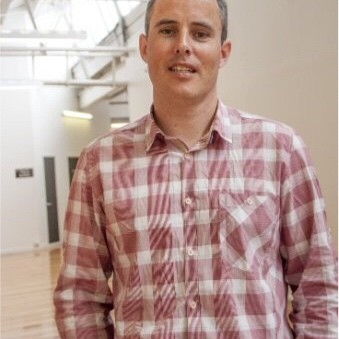
There is no question that people are super busy these days and if you’re a people leader in a high growth company then you’re probably busier than ever. Everyday an unwinnable battle rages in your head where an endless amount of high priority tasks fight for a particularly finite amount of time and energy.
The good news is that more and more tools are being developed to help you better manage your tasks and master your day. One of the “OGs” in this space is Google Tasks so we’ve developed a guide to Google Tasks for busy people leaders in high growth companies.
Here’s what we’ll cover;
- An overview of Google Tasks and its key features and functionality:
- How Google Tasks integrates with other Google Workspace apps and how this can enhance productivity and streamline task management for leaders.
- How leaders can use features like due dates, labels, and custom task lists or apps like Briefmatic to help with prioritisation.
- Time management strategies with Google Tasks
Google Tasks overview and key features and functionality
- Simple and Intuitive Interface: Google Tasks offers a clean and user-friendly interface, making it easy to create, organise, and manage tasks.
- Task Creation: Users can quickly create new tasks by typing them directly into the task list. Each task can have a title, optional description, due date, and subtasks.
- Task Lists: Tasks can be organised into separate lists, allowing users to categorise and prioritise their tasks based on projects, deadlines, or any other criteria.
- Subtasks: Users can break down larger tasks into smaller subtasks, helping to manage complex projects and track progress more granularly.
- Due Dates and Reminders: Google Tasks allows users to set due dates and receive reminders for upcoming tasks, ensuring they stay on top of their deadlines.
- Integration with Google Workspace: Tasks created in Google Tasks can be synced with other Google Workspace applications, such as Gmail and Google Calendar, making it easy to manage tasks alongside emails and events.
- Integration with Third-Party Tools: While Google Tasks primarily integrates with other Google Workspace apps, it also offers integration capabilities with select third-party task management tools and services such as Briefmatic (the worlds best task management app for leaders).
Overall, Google Tasks provides a straightforward and accessible platform for individuals and teams to manage their tasks effectively. Its integration with other Google tools and being able to integrate it with productivity and task management tools such as Briefmatic makes it a versatile task management solution for personal and professional use.
Which key Google Workspace apps does Google Tasks integrate with?
- Gmail: Within Gmail, you can easily convert emails into tasks using Google Tasks. By selecting an email and choosing the "Add to Tasks" option, the email's content and subject will be automatically added as a task in Google Tasks. You can also access your task list directly from the Gmail sidebar, allowing you to view and manage tasks alongside your emails.
- Google Calendar: Google Tasks can be integrated directly into Google Calendar, allowing you to view and manage your tasks alongside your events. Tasks with due dates automatically appear as calendar entries in the "Tasks" section of Google Calendar, giving you a consolidated view of your schedule and tasks.
- Google Drive: While there isn't a direct integration between Google Tasks and Google Drive, you can utilise tasks to manage and track action items related to your files and documents stored in Google Drive. You can create tasks to remind yourself to review, edit, or share specific files, keeping your work organised and accessible.
- Google Docs, Sheets, and Slides: Google Tasks doesn't have a direct integration with Google Docs, Sheets, and Slides. However, you can use tasks to manage action items or to-do's related to specific documents or projects. By creating tasks and adding relevant details or links, you can keep track of tasks associated with your collaborative documents.
- Briefmatic: Google Tasks also integrates with other productivity tools such as Briefmatic so you can easily view, schedule and manage your Google Tasks along with all your other tasks across all your tools such as Slack.
Leaders can leverage Google Tasks to effectively prioritise tasks.
Google Tasks includes lots of features that can help leaders prioritise their tasks such as those outlined below.
- Due Dates: Leaders can assign due dates to tasks based on their urgency or deadlines.
- Labels or Tags: Google Tasks allows users to assign labels or tags to tasks, providing an additional layer of categorization and organisation.
- Custom Task Lists: Custom task lists in Google Tasks enable leaders to group and prioritise tasks based on specific projects, departments, or focus areas.
However, the best way to use Google Tasks to help with task prioritisation is to integrate with a specialist task management app like Briefmatic. Integrating Google Tasks and Briefmatic allows leaders to view all their Google Tasks along with all their other important tasks from all their other apps, all in a single list. Once they have all their tasks in a single place they can then use the following strategies to prioritise tasks effectively.
a. Evaluate task urgency and importance: Leaders should assess the urgency and importance of each task to determine its priority level. Urgent and important tasks should be given higher priority, while less critical tasks can be allocated lower priority. Leaders should then stack their tasks according to their priority.
b. Set due dates strategically: Assign due dates to tasks within Briefmatic considering their urgency, dependencies, and deadlines.
d. Organise tasks into custom swim lanes: Create custom swim lanes on the Kanban board in Briefmatic and align them with different projects, teams, or areas of responsibility.
e. Regularly review and adjust priorities: Task priorities can evolve over time due to changing circumstances or new information. Leaders should regularly review and update task priorities to ensure they align with current goals and requirements.
Here are some useful time management strategies using Briefmatic and Google Tasks.
- Time Blocking: Time blocking involves allocating specific time slots on your calendar for different activities or tasks. In Google Tasks, you can create tasks and assign them specific time blocks on your Google Calendar.
- Scheduling Tasks in Google Calendar: Integrating Google Tasks with Google Calendar allows you to schedule tasks directly on your calendar. When creating a task, set its due date and assign it a specific time slot on your calendar. This helps in visualising your tasks alongside other appointments and commitments, enabling you to manage your time effectively and avoid overloading your schedule.
- Prioritising Tasks: Use the list or kanban board in Briefmatic to prioritise tasks effectively by focusing on high-priority tasks first and allocate their time and energy accordingly.
- Utilising Task Notes and Details: Google Tasks and Briefmatic allows users to add notes and details to each task. Leaders can utilise this feature to jot down essential information, instructions, or specific steps required to complete a task.
By using Google Tasks, connecting it with key productivity tools such as Gmail and Briefmatic then employing these time management strategies, people leaders can effectively plan their time, meet deadlines, and maintain a productive workflow.






.jpg)



.jpg)




